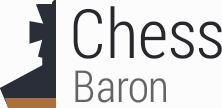Initial use of Glidos requires a number of steps. Click on the list items below in turn to see detailed instructions. You will save yourself a lot of problems if you read through these instructions thoroughly, especially if you have Windows NT, Windows 2000 or Windows XP. If you run into any problems try the support page.
There is now a simpler way to install Tomb Raider. I've written an installer wizard. If you use the wizard then you can cut out several of the steps below. All you need to do is download the wizard and the Glidos setup program; just download and run them both; then you are ready to go. You can download the wizard from here.
With the introduction of Windows XP came several problems for games like Tomb Raider. The most major was with the VESA support provided by the drivers of some commonly used graphics cards. Now Glidos included its own VESA support, which allows Tomb Raider to run without entering the problematic DOS fullscreen mode. If your system has this problem then you will need to use my installer wizard to install Tomb Raider, because the setup program on the Tomb Raider CD also uses VESA.
- Install Tombraider
- Play Tombraider in grotty-graphics mode to check the installation
- Download and install Glidos
- Download the voodoo version of Tomb.exe and substitute it for the original
- Run Glidos and play Tombraider with high-quality graphics
Install Tombraider
If you have Windows 95, Windows 98 or Windows ME you may find installing Tombraider straightforward. The CD may autorun and installation may start automatically. If not open "My Computer" and double-click the CD icon. You must allow Tombraider to install in its default location, which is "C:\Tombraid".During installation, you will be asked to set up your sound card. Don't expect to see your soundcard in the list of supported cards. Tombraider will use your legacy driver if you have one. The settings that are most likely to work are
If you have Windows NT, Windows 2000 or Windows XP, then things are a little more complicated: you must install Tombraider using the command prompt; from the Start menu click
Soundcard: SoundBlaster Port: 220 DMA: 1 IRQ: 5
Start->Programs->Accessories->Command PromptThen, very important, you must put the command window into fullscreen mode (first see the warning on the home page about GeForce cards). To do so, right click the command window's taskbar icon and click "properties". Within the dialog box that appears, click the "Screen" tab, click "Full-screen" and then "Apply". You should now have a completely black screen with a command prompt at the bottom. Now you can perform the installation by typing:
E:That assumes your cd drive is E:. Alter the letter appropriately to suite your computer.
cd \
install
Again you have the problem of setting up the sound card. Under Windows NT, Windows 2000 and Windows XP it is better not to use the legacy drivers that come with your sound card. I strongly recommend you download VDMSound. It is free, can be installed with a single click and seems to work with all DOS games and all sound cards. If you use VDMSound then you need to add one more command to the above procedure:
E:and you need to provide slightly different sound card settings during installation:
cd
dosdrv
install
When first using VDMSound, you may find a "hints" box pops up. You must disable that before running Glidos, otherwise it will pop up behind the Glidos window and make it look as though your computer has crashed.
Soundcard: SoundBlaster Port: 220 DMA: 1 IRQ: 7
With installation complete, you can close the command prompt, either by typing "exit" or by pressing the "Alt" and "Enter" keys together, which puts the command prompt back into windowed mode, and then closing the window.
Play Tombraider in grotty-graphics mode to check the installation
For Windows 95, Windows 98 and Windows ME, you can run Tombraider just by openning the "C:\Tombraid" folder and double-clicking "tomb.exe". You may find that just placing the CD in the drive makes it autostart, but I've always found it better to select "EXIT" in that case and start it by double-clicking, otherwise the sound may not work.As for installation, things are a little more complicated under Windows NT, Windows 2000 and Windows XP. In fact, now that Glidos includes VESA support, you may be better skipping this stage; it is quite possible that Tomb Raider will not work in grotty-grpahics mode, but will work perfectly with Glidos. If you do run Tomb Raider without Glidos then you need to start Tombraider from a fullscreen command prompt. So follow the instructions above for obtaining the prompt, and type:
c:The "dosdrv" command is necessary only if you are using VDMSound. This is good chance to make sure that the VDMSound "hints" box is disabled.
cd \Tombraid
Dosdrv
Tomb
Download and install Glidos
Just go to the download page and click the link to the latest Glidos_vXX.exe file, save it to disc and double-click it to start the install process. The installer will put a shortcut on your desktop, unless you tell it not to. Under Windows NT, Windows 2000 or Windows XP, you may have to install Glidos using an account with administrator privileges. I haven't experimented with this yet, so I'm not sure.Don't try to run Glidos yet. It won't work until you complete the next step.
Download the voodoo version of Tomb.exe and substitute it for the original
Glidos works only with programs that use Glide, and the version of tomb.exe that you get when you first install Tombraider doesn't use Glide. You need to obtain the voodoo version. If you bought "Unfinished business" or "Tombraider Gold" then the voodoo version is on one of your CDs. For "Tombraider Gold" its in the "\3dPatch\VOORUSH" folder, and for "Unfinished Business" its on the second CD in the "\original\voodoo" folder. Open that folder and "C:\Tombraider" and drag the new tomb.exe across. Hold down the <CTRL> key while you do this, so that you copy the actual file not just a shortcut. Also, don't drop the file on an icon; find a bit of blank space in the folder.If you can't find the voodoo version of tomb.exe, there are lots of places you can download it. Here are two.
- Stella's download page.
- Dracman's Glidos page: just use the tomb.exe file; that's all you need.
Run Glidos and play Tombraider with high-quality graphics
We're there! Just double-click the Glidos shortcut on your Desktop, select Tomb Raider and click the "Start game" button. Be careful not to let the game autostart when you insert the CD; always start the game with the Glidos button. You can use the "Adjust" button to select full-screen mode and change the resolution.Under Windows NT, Windows 2000 and Windows XP you may need to run Glidos from an account that has administartor privileges. Again this is something I must investigate.
Some people find that the movie sequences get cut short. This can happen if your computer can't keep up with the data generated by Glidos's VESA support. If you find this happens to you, try editing the file called Glidos.ini which you can find in the folder C:\Program Files\Glidos, and removing the line
VESASupport: YesWithout VESA Support, there is a risk that your graphics card will play up during the movie sequences, so you may have to replace the line, and go back to having the movies cut short.