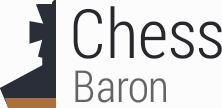Read through these instructions to the end before starting. If you run into any problems try the support page.
Special start up procedure
Just a quick warning, for those that have Glidos already installed and are determined to rush ahead. Don't do it yet, but when you get to the stage of clicking Glidos's "Start game" button, you will see the game start up in a DOS box and it may display an error about accessing one of your drives. If so, just type 'f' for "Fail". You may see more than one of these error messages and you need to type one 'f' for each.Sound
If you are running Windows NT, 2000 or XP then you should install VDMSound. You can get a copy from here. VDMSound emulates several different versions of Sound Blaster audio card. For this game it is best to use "Sound Blaster Pro". You do not need to make any special selections in the installation of VDMSound; you just need to select "Sound Blaster Pro" during the game's installation.Installing Dreams to Reality
There are, I believe, four different version of the program on the CD. You need the one for 3dfx. You get that one by running the file "INSTALFX.BAT". The best way to run it, is from a full-screen command prompt, which you can start by selecting "Command Prompt" or "MS-DOS Prompt" from the Windows Start Menu. If the command prompt starts up in a window, then press "ALT-ENTER" to put it in full-screen mode. Then you should type:E:That's assuming your CDROM drive is "E:". Use whatever letter is appropriate for your system. Also you don't need the "dosdrv" command unless you are using VDMSound. Follow the intaller's prompts, choosing "SoundBlaster Pro" in the audio setup, and letting the game autodetect the other settings. The install may end with an error message but that doesn't matter.
cd \
dosdrv
instalfx
That's it. You just need to run Glidos, select "Dreams to Reality" from the drop down list, and press the "Start game" button. Note the warning at the top of this page.