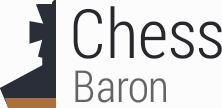Initial use of Glidos requires a number of steps. Click on the list items below in turn to see detailed instructions. You will save yourself a lot of problems if you read through these instructions thoroughly, especially if you have Windows NT, Windows 2000 or Windows XP. If you run into any problems try the support page.
- System Requirements
- Improving frame rates
- Mouse support
- Install Descent II
- Download and install Glidos
- Download and install the voodoo patch for Descent II
- Run Glidos and play Descent II with high-quality graphics
System Requirements
Since version v1.22 of Glidos, all versions of Windows have been supported, and game play is much the same under all of them. It runs smooth as silk on a 1500MHz processor or more, but even on a 800MHz processor play is fairly smooth, and the controls nicely responsive. The problems that used to make play lumpy under Windows XP are now fixed, and also the game timing is perfect.Improving frame rates
For some unknown reason Glidos has particular difficulty displaying the green text messages that appear at the top of the screen. Because of this, it is best not to release the Guide Bot; if you must, then use <SHIFT>-7 to tell the Guide Bot to go away when you have finished with it.It also improves frame rate to setup the screen size to be one step less that maximum: press the + key repeatedly until no increase in screen size is noticed, then press the - key once.
Mouse support
Since version 1.17, Glidos provide full mouse support for Descent II. The mouse can be used only when Glidos is set to fullscreen mode (using the "Adjust" button on the Glidos console dialog).Install Descent II
You may already have Descent II installed, and I know it is tempting to try to use your existing installation with Glidos, but many have attempted to do that and failed. One common problem is that once D2X has been used on an installation of Descent II, then Glidos will not work correctly with it. A clean installation rules out a number of problems.Glidos works with only some of the released versions of Descent II. The problem is that later we must apply a patch, and that patch works only with the full retail version v1.2 of Descent II. If you have one of the OEM versions of Descent II, which may have come free with a graphics card, then that wont work as it stands, but might do if you copy everything from the CD onto a new CD, with volume name:
DESCENT_IIThat worked for me. There is a demo of Descent II that can be downloaded from the web, but I haven't been able to make that work with Glidos yet.
Once you have an appropriate version, installation is quite straightforward. I'd recommend not allowing the automatic installation. Instead, open the CD and double-click the
install.exefile. This will perform the DOS installation rather than the Windows 95 one, and that is what you want. Allow it to use the default folder, which is
C:\Games\Descent2During installation, you will be asked to set up your sound card. Don't expect to see your soundcard in the list of supported cards. Descent II will use your legacy driver if you have one. The settings that are most likely to work for Windows 95, 98, ME are
You may have trouble setting up the music side. I found that "General Midi" works best. It may be best to select no audio initially for both music and digital sound, so that audio problems wont stop everything working. You can always come back later and use the setup.exe program from the Descent2 folder to reconfigure the sound settings.
Soundcard: SoundBlaster Port: 220 DMA: 1 IRQ: 5
Under Windows NT, Windows 2000 and Windows XP it is better not to use the legacy drivers that come with your sound card. I strongly recommend you download VDMSound. It is free, can be installed with a single click and seems to work with all DOS games and all sound cards. If you use VDMSound then you should install Descent II using the command prompt; from the Start menu click
Start->Programs->Accessories->Command PromptNow you can perform the installation by typing:
E:That assumes your cd drive is E:. Alter the letter appropriately to suite your computer.
cd \
dosdrv
install
Again you have the problem of setting up the sound card, and you need to provide slightly different sound card settings during installation
Again "General Midi" is the best selection for music card. When first using VDMSound, you may find a "hints" box pops up. You must disable that before running Glidos, otherwise it will pop up behind the Glidos window and make it look as though your computer has crashed.
Soundcard: SoundBlaster Port: 220 DMA: 1 IRQ: 7
With installation complete, you can close the command prompt, either by typing "exit" or by closing the window.
Download and install Glidos
Just go to the download page and click the link to the latest Glidos_vXX.exe file, save it to disc and double-click it to start the install process. The installer will put a shortcut on your desktop, unless you tell it not to. Under Windows NT, Windows 2000 or Windows XP, you may have to install Glidos using an account with administrator privileges. I haven't experimented with this yet, so I'm not sure.Don't try to run Glidos yet. It won't work until you complete the next step.
Download and install the voodoo patch for Descent II
There is a 3dfx version produced by Parallax, but that isn't the one you need. You need D2_3dfx, which was developed by Andy Hanson. Here's the DESCENT-NETWORK website, where you can download D2_3dfx. Just double-click the file you download. It will ask you for the Descent II installation folder which is:C:\Games\Descent2
Run Glidos and play Descent II with high-quality graphics
We're there! Just double-click the Glidos shortcut on your Desktop, select Descent II and click the "Start game" button. Be careful not to let the games autostart when you insert the CD; always start the game with the Glidos button. You can use the "Adjust" button to select full-screen mode and change the resolution. It is best NOT to use full-screen mode initially, because windowed mode gives you a better chance to see error messages if something goes wrong.A very common probem is to forget to put the Descent II CD in the drive. Because Glidos hides the DOS window that D2_3dfx.exe is running in, you will not see the error message. There is a version of D2_3dfx.exe that doesn't check for the CD. You can find a copy in the files area of the Glidos smartgroup. Drop this file into the Descent II folder and rename it to D2_3dfx.exe. Even with the cracked version, you still need to put CDs in your drives, but it doesn't have to be the Descent CD: DOS games often crash if there is an empty CD drive.
Under Windows NT, Windows 2000 and Windows XP you may need to run Glidos from an account that has administartor privileges. Again this is something I must investigate.